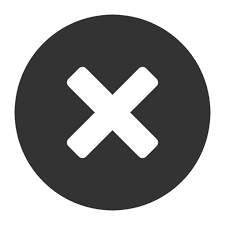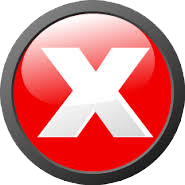This work was done in April, 2019.
Lonovo ideapad110S notebook has only 32 GB hard disk (eMMC). Capacity of 32 GB is too small so I bought a M.2 2280 (width, length: 22x80 mm) SATA solid state drive (SSD) (notice that there are 3 different types of M.2 SSD : SATA, PCIe, NVMe.
https://en.wikipedia.org/wiki/M.2, so don't buy wrong type, use M.2 2280 SATA (yellow oval in the package photo) type only!)


To install and set up the new hard disk:
1. Remove 11 screws from the laptop back:
2. Remove the back cover:

3. Install M.2 2280 SATA solid state drive:



4. Put the back cover back with 11 screws.
5. Turn on the laptop while press the button in the reset hole (red arrow) with a pin (your new cell phone always comes with it):
Pin:

Reset hole:

6. You will get this menu:

7. Move the cursor to "Boot Menu", and hit the enter, you will get:

8. Move the cursor to "ATA HDD: TEAM TM TM8PS7128G" and hit the enter (note: the above photo is taken today, apparently, I used a different brand (TEAM) M.2 2280 than the one on the first photo which is here in red square (Adata) below):

9. Windows10 later on uses the "Windows Boot Manager".
10. Turn on the laptop:

11. Use Macrium Reflection System Recovery software (which was free in 2019) to copy the image of original eMMC 32 GB to M.2 2280 128 GB.
12. Then, use my blog
https://blog.wenxuecity.com/myblog/40376/202305/25535.html
硬盘更换后扩大存量的方法
to make C: drive larger than 32 GB.
13. Now, C: is the new M.2 2280 128 GB solid state drive, E: is the original 32 GB eMMC:
 End.
End.